How to Creat a Randomized Timed Slideshow for Figure Drawing
3yr
Christopher Beaven
Hi everyone! I created this tutorial on how to create a randomized slideshow of images that are timed. The program is free, all you need is windows. Sorry mac users :(.
I wasn't able to upload images to this post but I went ahead and added all the steps. If you want to follow along with images you can checkout the post I made on my website.
https://chrisbeaven.com/creating-a-random-timed-slideshow-for-gesture-drawing/
What I want to do is get a randomized selection of these images and show them for only a certain time. I could just pick images at random and have a separate timer going on my watch but the problem is that I tend to pick poses that I know how to draw. Plus I tend to work a little bit longer than I should on each pose. I want technology to do the work for me so I can just focus on making the best gestures possible. Here is how.
1 Organize Your Images
You can use any images for this but the key here is to add all the images you want in your slideshow to a folder. I’ve put all the figure images from Proko.com in a folder on my desktop. What is great about irfanview is that it will show a slideshow of images in multiple nested folders if you choose.
2 Download irfanview
Here is the website. You will want the 64bit version. https://www.irfanview.com/
3 Install irfanView
Double click the .exe file you downloaded and run through all the prompts to get it installed.
4 Setup a slideshow
- After opening irfanView you will see the main screen.
- Click on the slideshow icon at the top left.
- Here is the screen where we will setup our slideshow.
- Use the navigation at the top right to find your images folder you setup in step 1.
- Click the “Add all” button and all your images in the folder chosen will be added to the slideshow.
- Next, choose the “Random after [___] seconds” option at the top left. Then add your transitions time. I have mine set to 120.00 seconds which equals 2 minutes.
- Then set your play mode. If you want full screen just choose the “Play in full screen mode (current monitor). If you would like to play the slideshow in a smaller window choose “Play in window mode” and pick your width, height and if you want it centered. You can even set an x and y position here if you choose.
- Lastly, hit the “Play Slideshow” button.
Bam! Your slideshow is playing and will transition at your set time.
If you want to stop the slideshow just hit the escape button on your keyboard.
I hope that is helpful!
Thank you, thank you, thank you! This worked brilliantly. Got my techie husband to do the install, but even my non tech self can make slideshows for timed sketches this way. This was a huge help to me. Many many thanks!
I used your technique and it works like magic !! Wonderful, I'm so happy I can do this now ! Very easy to use ! I couple this with the software WFdownloader to bulk download my Pinterest boards which I charged with references. works great !
Unfortunately for me, I'm a Mac user. However, this seems like it would be super useful for gesture drawing sessions and any short timed work. Thanks for your efforts to explain how to set this up!